Do you want to know Iskysoft.exe is safe or a threat? Come let’s see in detail here.
Contents
What is Iskysoft Helper Compact (ishelper.exe )?
Iskysoft is an executable program which is shortly known as ishelper.exe. It is developed by Iskysoft Studio.
Iskysoft is digitally signed by Shenzhen Yi Xing Investment Co., Ltd.. It is generally located in the ‘c:\users\%USERNAME%\appdata\local\iskysoft\ishelper\’ folder.
Purpose of ishelper.exe:
They promote a numeral of software products for transferring videos from YouTube and new sites, transferring among video formats, editing / converting PDF files.
Files Of Iskysoft Helper Compact and Details:
ISHelper.exe is located in a subfolder of “C:\Program Files\Common Files”
In windows search for C:\Program Files (x86)\Common Files\iSkysoft\iSkysoft Helper Compact\. You can check the subfolder for the iSkysoft Helper Compact.
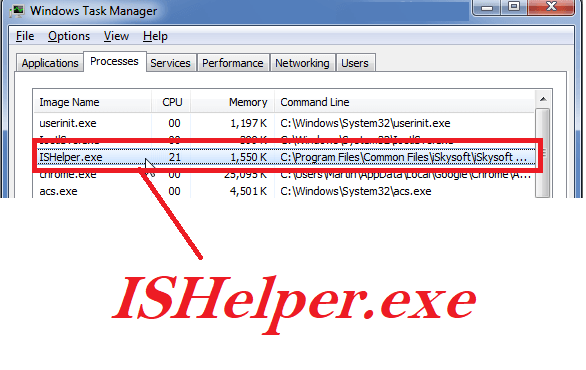
Iskysoft helper compact – is a malware?
If you noted that, ISHelper.exe is situated in a subfolder of “C:\Program Files“. We all know that it is the core part of the windows. The important one which we need to note is that not have any visible window. This statement shows that it is 60% danger
There are some additional things to look after, this software starts during Windows starts. If you check the storage capacity of a particular executable file, then It is the largest one among.
Check Registry key: MACHINE\Run, Run
This is not a part of windows files but it registers like other core files that show IShelper.exe software breaking the security breach. It also has the possibility to track your keyboard and mouse activities. Additionally, it can be able to transmit over the internet.
So from our words, we can say that it is not a trust-able software even they have a valid certificate. Absolutely, if it’s not a trustable software then it is definitely malware.
You can check for C:\Windows or C:\Windows\System32 folder, sometimes there it left some files.
How do I get rid or remove of iSkysoft?
STEP 1:
Yes, you can uninstall it from your Windows OS.
Go to Program Files –>Uninstall a program–> ishelper.exe.
For all Windows, it will get differ. Let see some Windows-specific fix
Windows XP:
- Go to Start –> Control Panel –> Add OR Remove Programs.
- You can see the program list. Right-click over the ishelper.exe and tap Remove option.
Windows 7:
- Go to Start –> Control Panel –> Uninstall a program.
- In the showing program list, right-click on the ishelper.exe.
- Hit Uninstall.
Windows 8/10:
- Start –> Quick Access Menu –> Control Panel –> Uninstall a program.
- The list shows all the installed programs. From that choose ishelper.exe
- Choose Uninstall.
STEP 2:
Reset Browser Setting. The following steps help to reset in different browsers.
Google Chrome: Go to Settings –>hit “Show advanced settings”. Here you can able to see the “Reset settings” button at the bottom of the page. Hit on it.
Mozilla Firefox: Here you will have the “Refresh Firefox” button in the right top corner. Hit on it to make it simple.
Internet Explorer: Go to Tools menu–> click “Internet options” –> choose “Advanced” button in new window–> Click Reset.
Opera: There is a folder named “C:\Users\user_name\AppData\Roaming\Opera\Opera\”. Go to that folder and delete “Operapref.ini file”.
How to remove iskysoft helper compact mac?
Uninstall the malicious app from Mac OS:
Go to Finder icon —> open a Finder window.
Hit Applications in the sidebar –> Search for the Iskysoft which you want to remove —-> Right-click on the app —> Click Move to Trash.
Note : Also delete non trusted extensions from your Safari browser
- Go to the Safari menu—> select “Preferences“.
- In the Preferences window–> Hit on the “Extensions” tab.
- Search for the “malicious” plugin
- Now tap on the “Uninstall” button.
How to prevent malware like ishelper.exe:
- Scan your Computer regularly by using some Antivirus. That will help you to prevent malware.
- Do not install software from the untruest-able website. Especially free software installation.
- During Installation read each and every letter in the installation window and hit the next button. If there any unwanted installation there then unchecked the checkbox and proceed further.
FINAL WORDS:
There are some trust-able tools are available in the market to delete or uninstall this ishelper.exe. You can use that too. If you have any query then comment it below we will try to answer that.