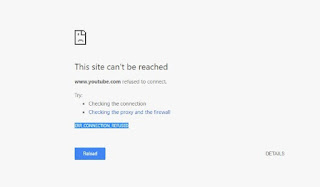Are you getting the ERR_CONNECTION_REFUSED error in your chrome? Do you want to solve it? Then follow the steps which given below.
Contents
ERR_CONNECTION_REFUSED :
It is complex to troubleshoot this ERR_CONNECTION_REFUSED error problem with only the error sign. Chrome ends loading specific website domains without any kind of notification. It allows other websites to get open. Whenever it breaks to open a URL, it will provide the error below
This site can’t be reached. URL refused to connect. Try
- Checking with connection
- Checking the proxy and firewall.
ERR_CONNECTION_REFUSED.
See, this error does not define you deeply about what the difficulty is?. This can arise in domains like YouTube, Websites or any other social media websites. Moreover, you may be visited this same domain in the past time without any problem, but now this browser refused to open it.
Image of the error:
If you not able to fix the ERR_CONNECTION_REFUSED error then, you need to do a small cleansing process. Here’s how to fix the problem.
The Reason for error cause and fixing:
1.Chrome may get corrupted:
This error may occur due to wrong installation of chrome(May have some corrupted software). Uninstall chrome and install a new chrome on your PC.
2.Due to some Critical virus:
It may cause due to some critical virus that attacked your Personal Computer. Use a good antivirus that prevents this type of trojan virus.
3.Check with The URL Is UP or Down:
Sometimes the website that you want to load is not getting to load in chrome browser but at the same time, it is able to open in others such as ( firefox, safari or opera). This may due to the problem with the website. You can check with uninstalling the old chrome and install new chrome.
Check whether the website is UP. Sometimes the downtime of the website may cause this error.
4.Due to antivirus which you Installed:
Antivirus which get install already may also not allow the chrome to work properly even sometimes. To fix this block antivirus for sometimes and check with chrome.
5.Firewall Blockage:
Firewall blocking may also cause this error in chrome.We can rectify it by Allow Google Chrome in Windows Firewall settings. Then refresh the chrome once get done. For a refreshing, you can use “http://chrome://restart” in URL space bar of chrome. You have to check with your proxy setting also.
6.Due to cache:
If you try all the above nothing work well then it may due to some cache error. Clear the history cache and allow the computer to get restarted.
7. Problem with WiFi Router:
Sometimes the error may occur due to Wifi Router. To rectify this reset your router by pressing the power button and reload the chrome now. But the error cause due to WiFi router is very less in percentage.
8.Due to DNS cache:
This may due to DNS Cache. We have to flush this DNS resolver cache. To do this follow the steps below.
- Open the Command Prompt cmd (administrative rights).
- Run the command.
ipconfig / flushdns
- It gets only less time to finish the process and it will show you the message that,
Successfully flushed the DNS Resolver cache
- Now Restart your PC and attempt to open the domain URL again.
if you face the problem still then we try for other options.
9.Renew DNS IP:
You can renew DNS IP to clear the error. For this follow the below steps.
- Open the Command Prompt cmd (administrative rights).
- Run the command.
ipconfig / renew
- It disconnects you from a network by providing a message.
No operations can be performed on hotspot\wifi while it has a media disconnected.
No operations can be performed on Local Area Network while it has a media disconnected.
- You don’t do anything it will automatically connect to the network again.
- Now Restart your PC and attempt to open the domain URL again.
10.Reset Chrome Settings:
You can try the resetting of google chrome flag. For this go to chrome and type the following in address bar.
chrome://flags
In the next window, select Reset all to default.
The following video will help add to solve the issue:
Conclusion:
If you follow all the above steps which given above then definitely your problem gets resolved. Rate with 8 out of 10. Do you have any more doubts then comment below.
You can also check with others:
How to Fix a 500 Internal Server Error? [Resolved with Explanation]