Have a confusion with transformation of files using Airdrop. Let see,
Contents
What it is Airdrop and how it works?
Airdrop is wireless ad-hoc network released in 2011 that contains self-configuring infrastructure that enable to transfer files from one device to another. It was introduced in Mac OS X Lion (10.7) and iOS 7. The Airdrop protocol is differ from Devices such as iOS and Mac OS, so this is not interoperable. Here files are difficult to transfer.
But later in Mac OS X Yosemite (10.7) Airdrop protocol use Wi-Fi and Bluetooth to solve this issue. We can able to send any size of file through airdrop without any restriction.
Airdrop make use of iCloud to get transfer of files within no time. You can able to send all type of documents such as pdf, text, doc etc. Audio and video files also can be shared through Airdrop.
Symbol of Airdrop:
Used in devices:
• Mac Pro
• Mac Mini
• iMac
• Mac Book
• Mac Book Pro
• Mac Book Air
• IPad 4th generation
• IPad touch 5th generation
• IPad Mini 1st generation
• IPhone 5
This following steps guide you to connect via airdrop easily from your devices.
How to transfer files via Airdrop from IPhone to Mac?
- In your IPhone go to control center and turn on the Airdrop (To go control center swipe up the screen).
- When it Turn on it will ask some option such as contacts only, everyone, cancel. Select ‘Everyone’ in that option that is easy to transfer. (If you don’t want share your file to everyone or if you want to share only within your contacts then select ‘Contact only’).
- With this you have turn on Bluetooth and Wi-Fi.
- Select the file you want to transfer and click on the share button that present in left bottom corner.
- Then it shows the option such as email, Cloud sharing, Twitter, Facebook, etc. In that choose Airdrop.
- It will take some seconds to show the devices nearby.
- In that Select the Mac device name which you want to share the file.
- In the top corner of your Mac, the options such as Accept or Decline from Airdrop shows to you.
- 9. Click on Accept.
Now the File gets download default in Download folder.In similar way I’m going to show you the vice versa.
How to transfer files via Airdrop from Mac to IPhone?
- Go to the file which you want to transfer from Mac and tap on share button in the top of finder window.
- In that select the Airdrop .Now the IPhone name pop up on the screen. Select it.
- Now in your IPhone it asks you to Accept or Decline.
- Tap on Accept. Now it will ask the location to store the file such as Evernote, Dropbox or any other location which you created.
- Hit on the location where you want to store.
Tips to solve the connection Failure:
• Update your iOS and also your OS.
• Check whether your Airdrop gets turn on.
• Make sure you turn off your hotspot.
• Make sure you turn on your Wi-Fi and Bluetooth.
• Select ‘Everyone’ option in the Airdrop.
• The above instructions are perfectly set still you have problem with connection means go to soft reset.
• Check with your firewall connection is there any block incoming connection. If it blocked uncheck it otherwise turned off firewall itself.
• Still if you the problem then deactivate the cloud account and activate back.
• Finally u can check with Bluetooth preference file. Go to Bluetooth and turn off and then navigate the following
• Place the devices close to each other because it can able to transmit file better within 9 meters approximate.
Library ->Preference -> com.apple.Bluetooth.plist and delete this one. Now you turn on the Bluetooth.
I hope the above steps will help you get connect perfectly.
How to transfer files via Airdrop from Mac to IPad?
- Go to the file which you want to send to the IPad and click on share button or otherwise go to airdrop just drag and drop the file to the airdrop icon.
- Select your IPad name.
- Now you file is displayed on your IPad with the option Accept or Decline.
- Select accept and then the location you want to save it.
- Click on save.
How to transfer files via Airdrop from IPad to Mac?
- Turn on the Airdrop in your IPad.
- Choose ‘Everyone’ in Airdrop option.
- Turn on Bluetooth and Wi-Fi.
- Select the file you want to share to mac.
- Tap on the share button.
- It asks you the option such as email, Cloud sharing, etc.
- Choose Airdrop in that option.
- It will show the Mac device name where you want share.
- The file displayed on the mac with the option Accept or Decline.
- Click on Accept.
File sharing between devices is difficult in previous days but not now. You can share even the vast file easily in short period of time.
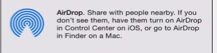
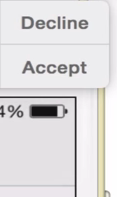
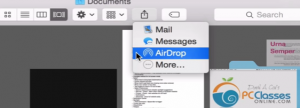
Leave a Reply